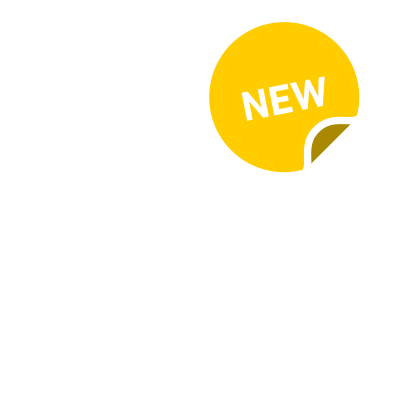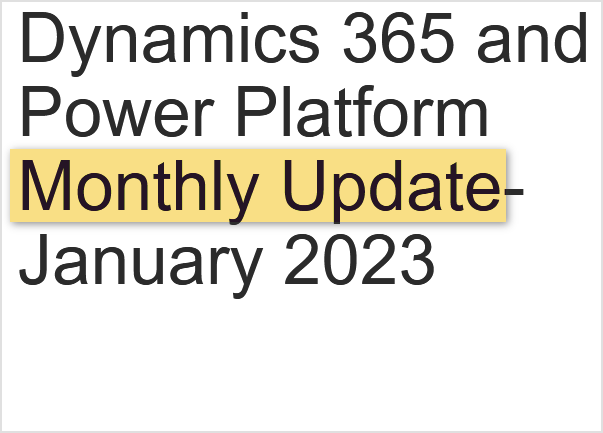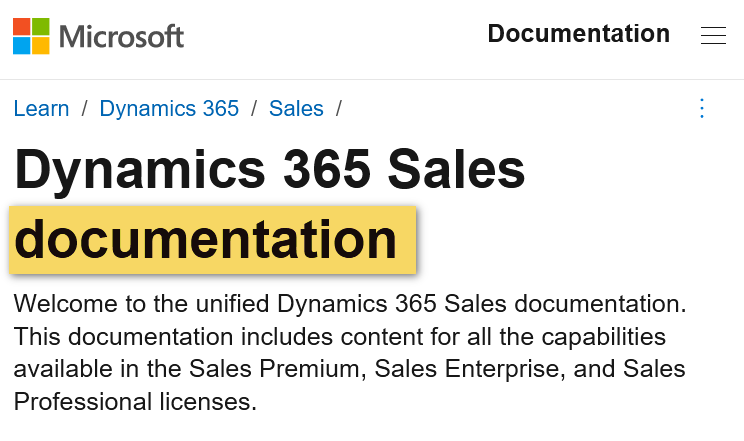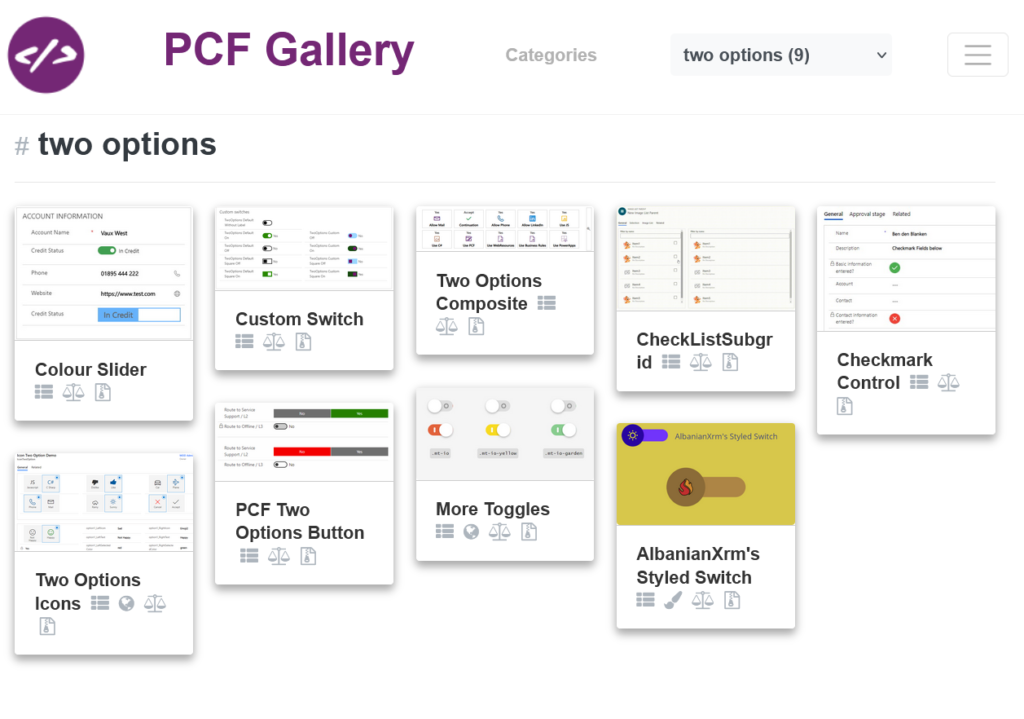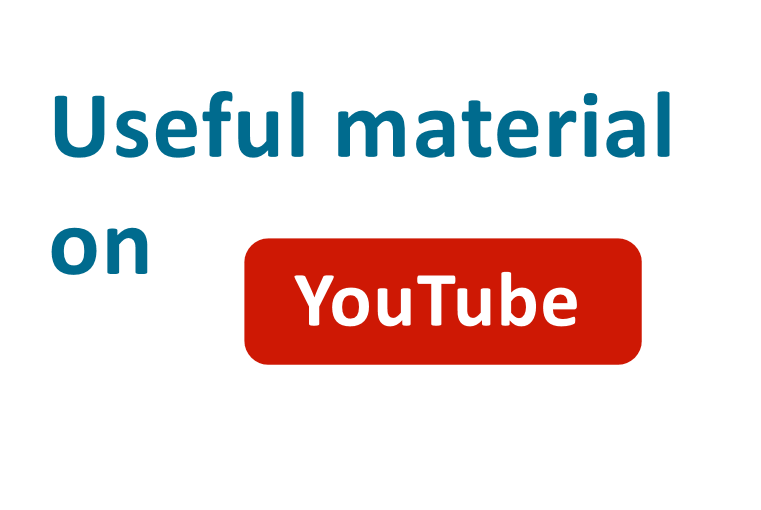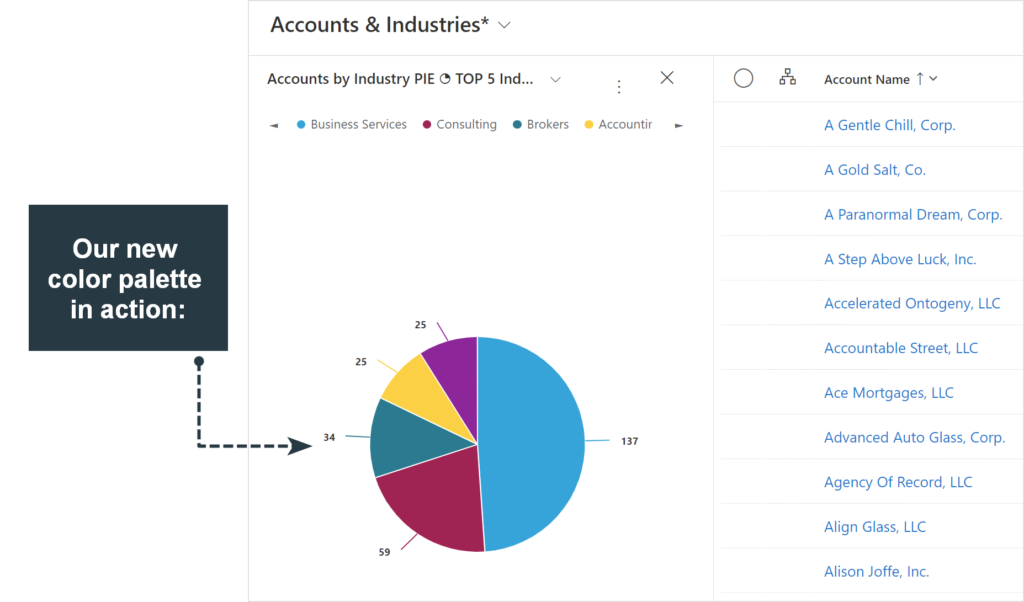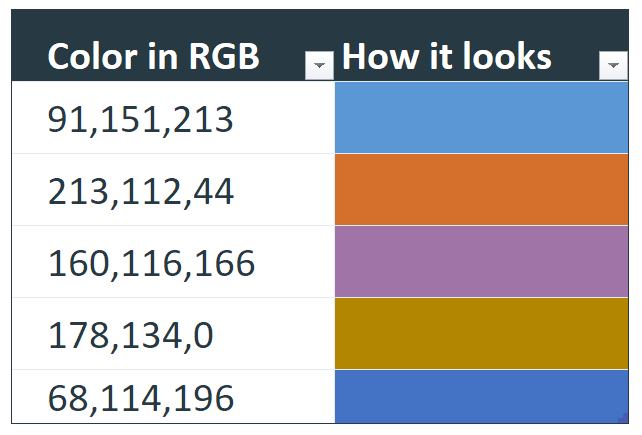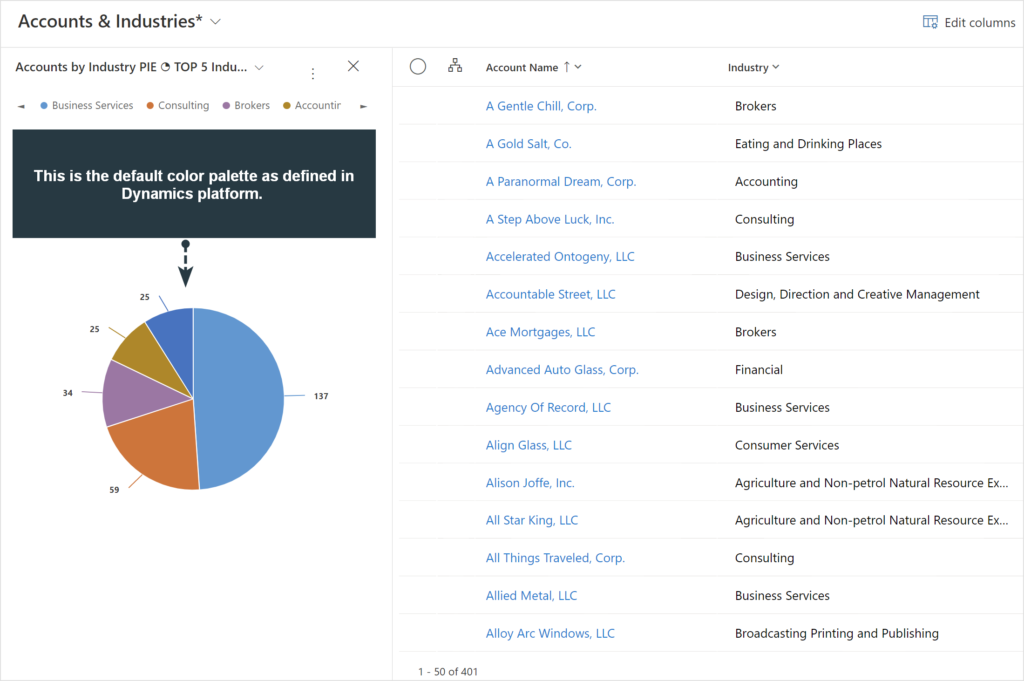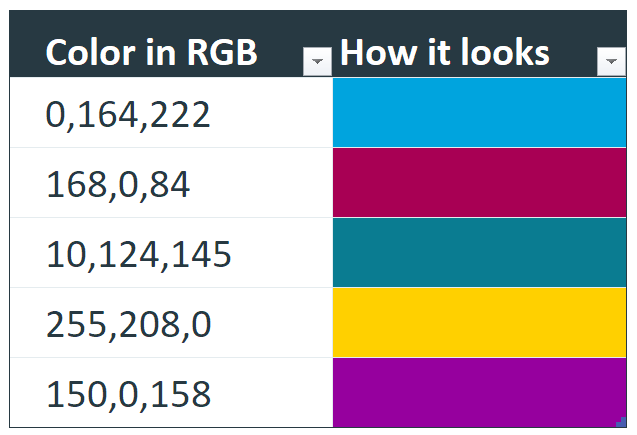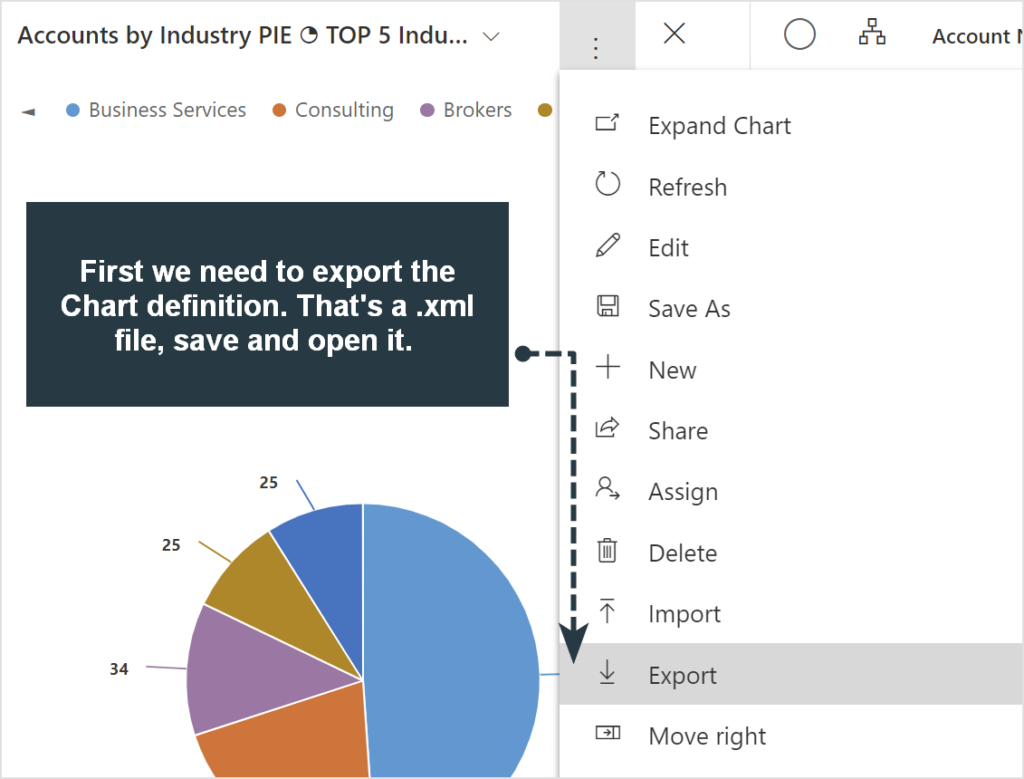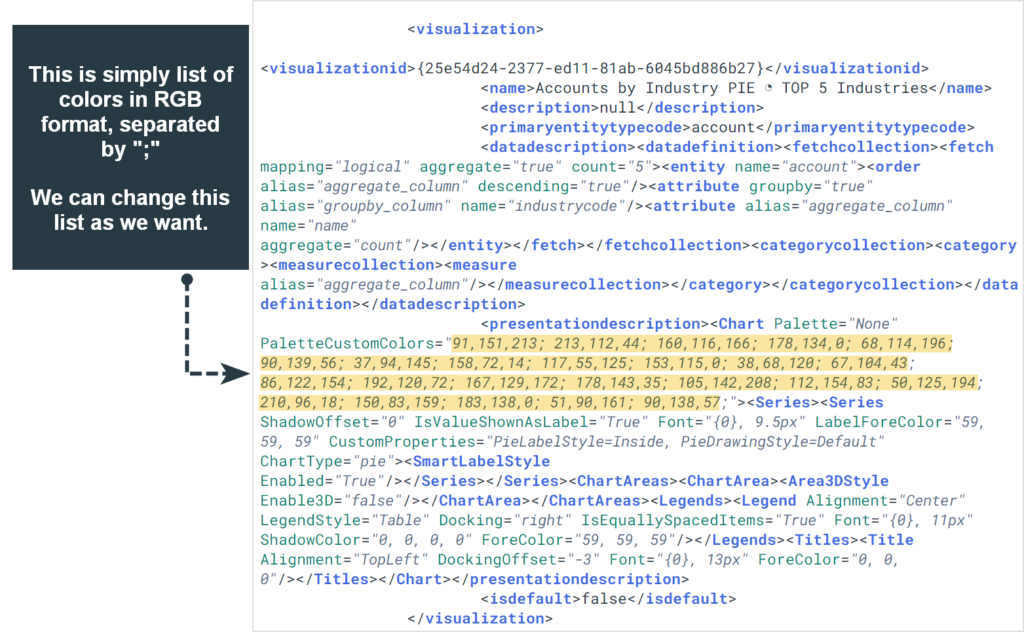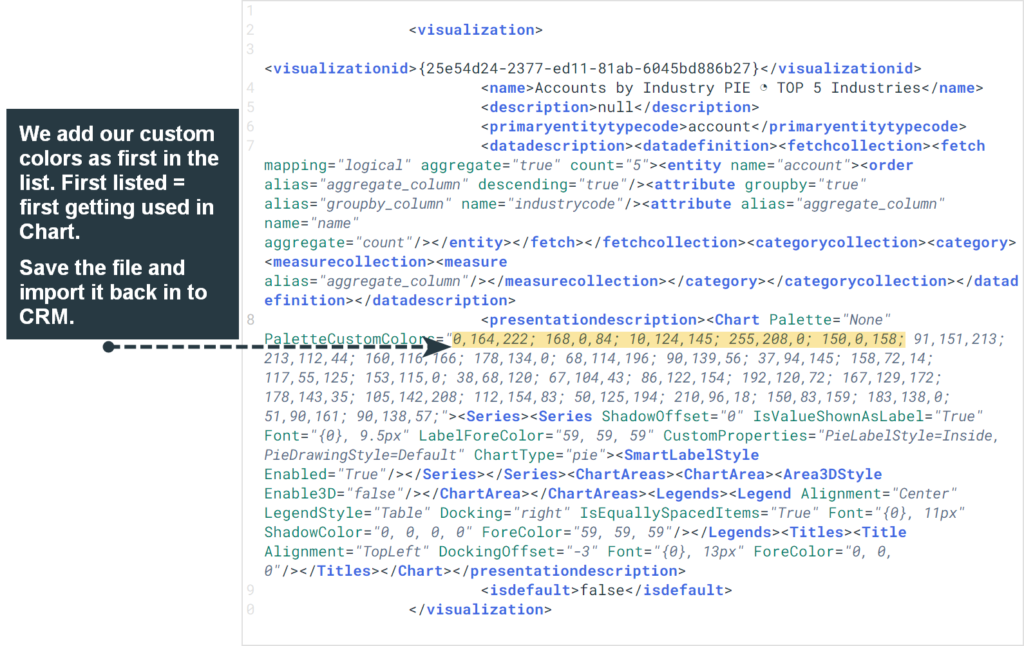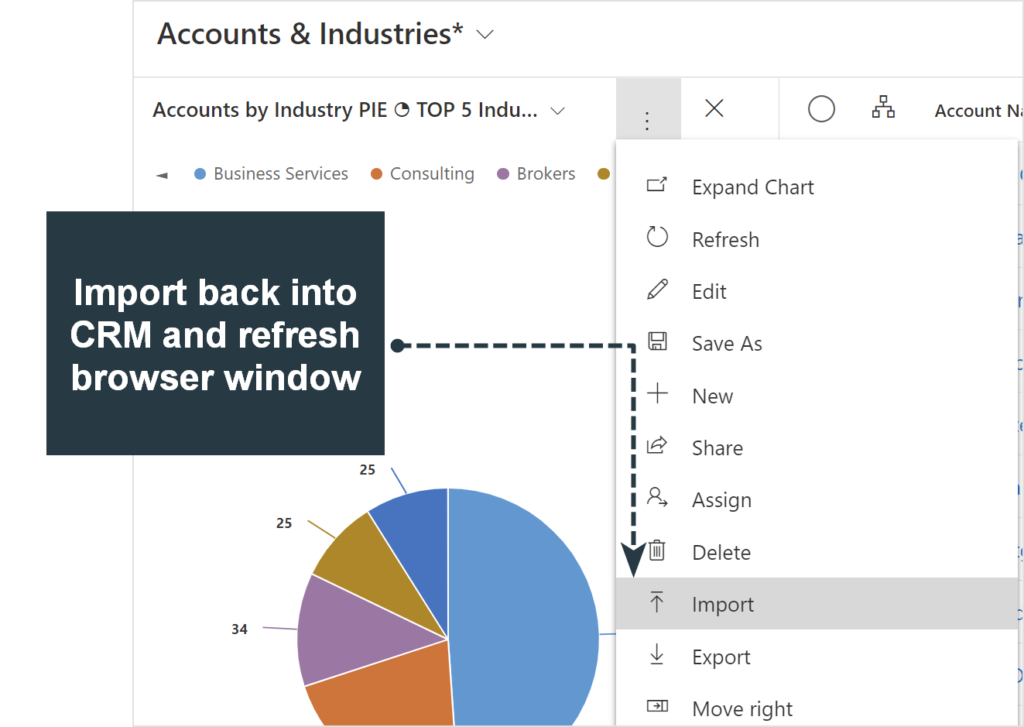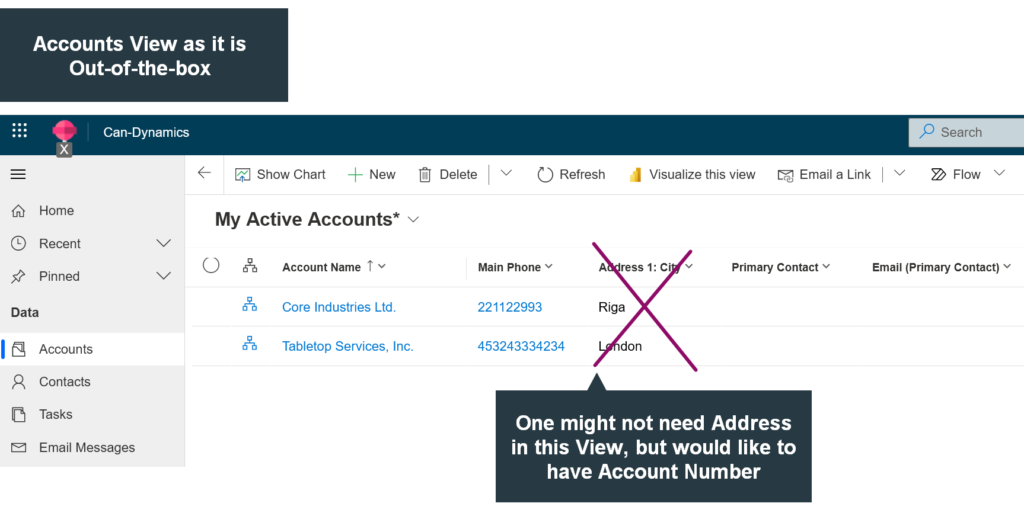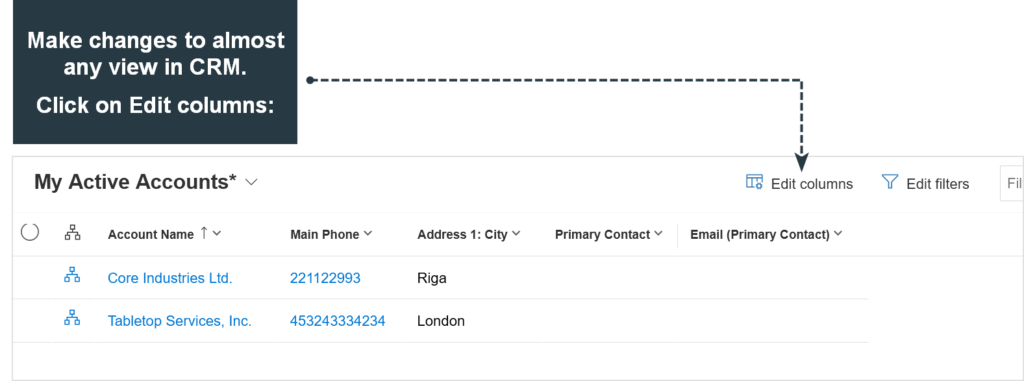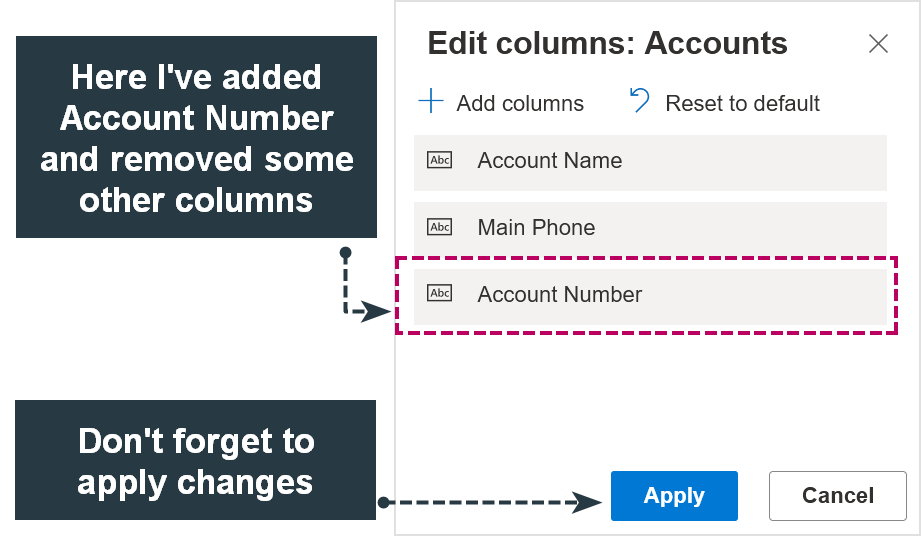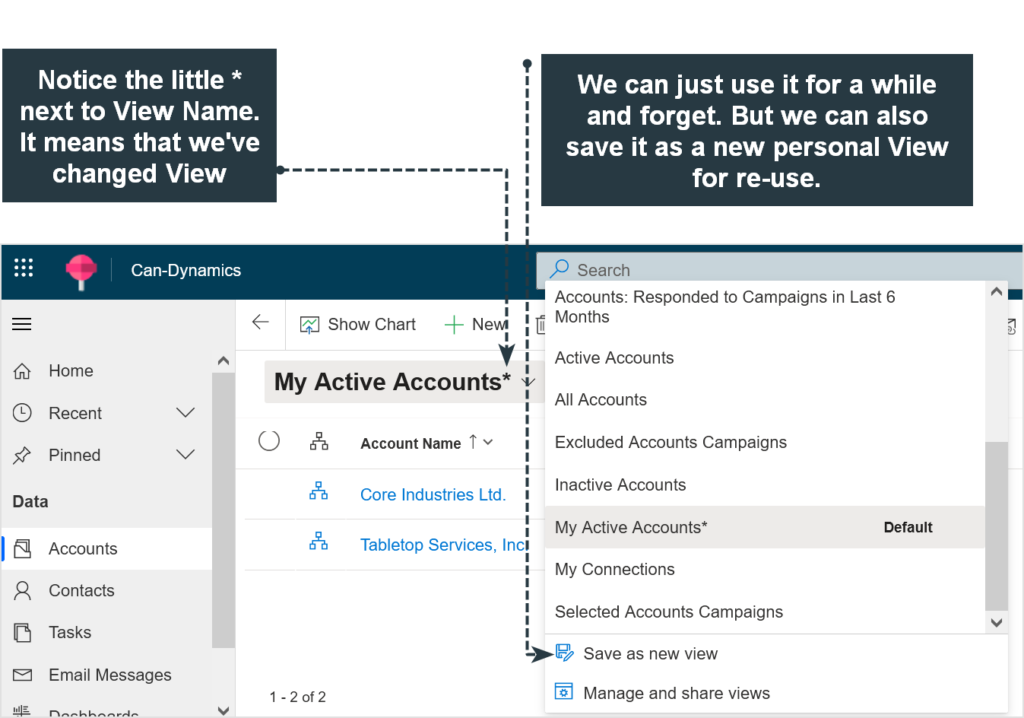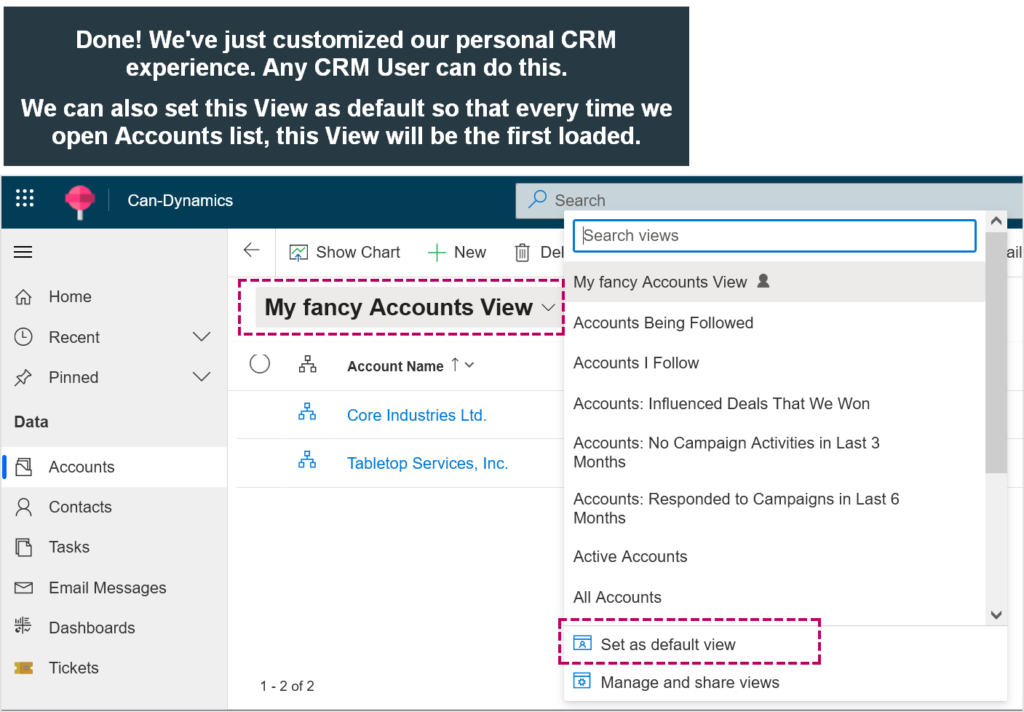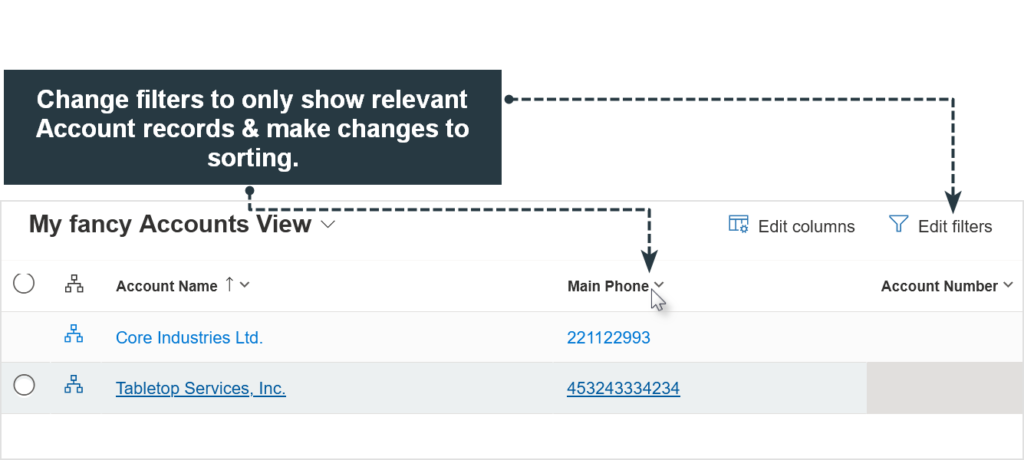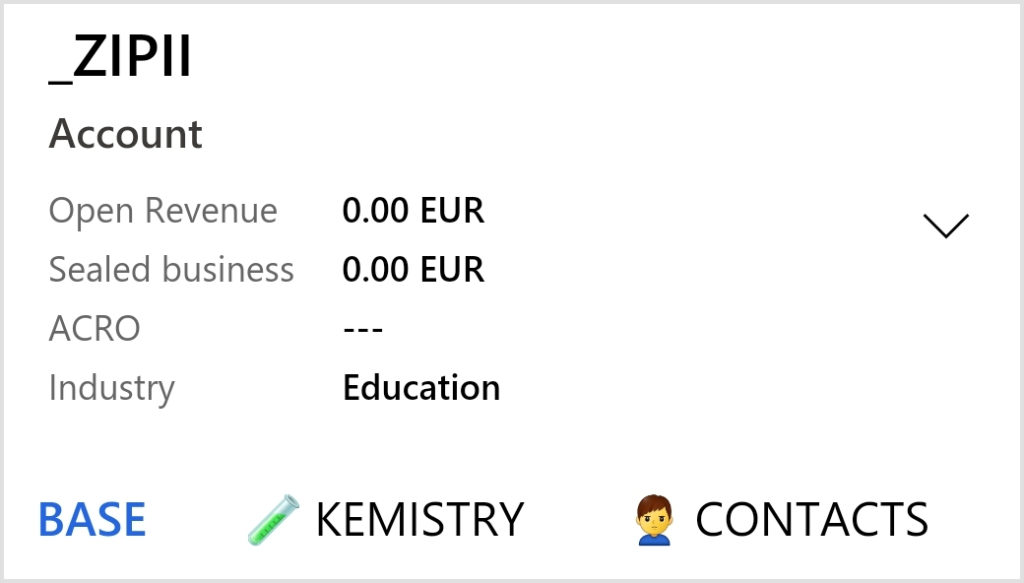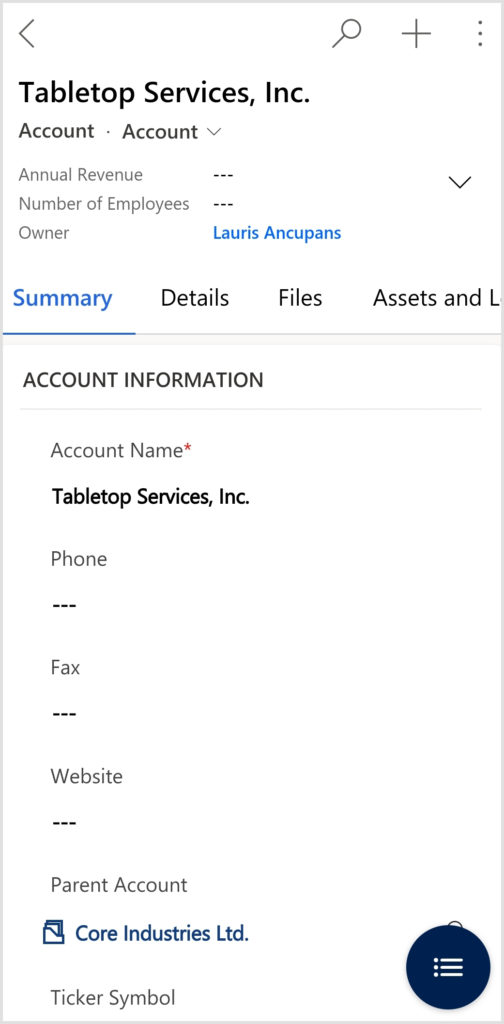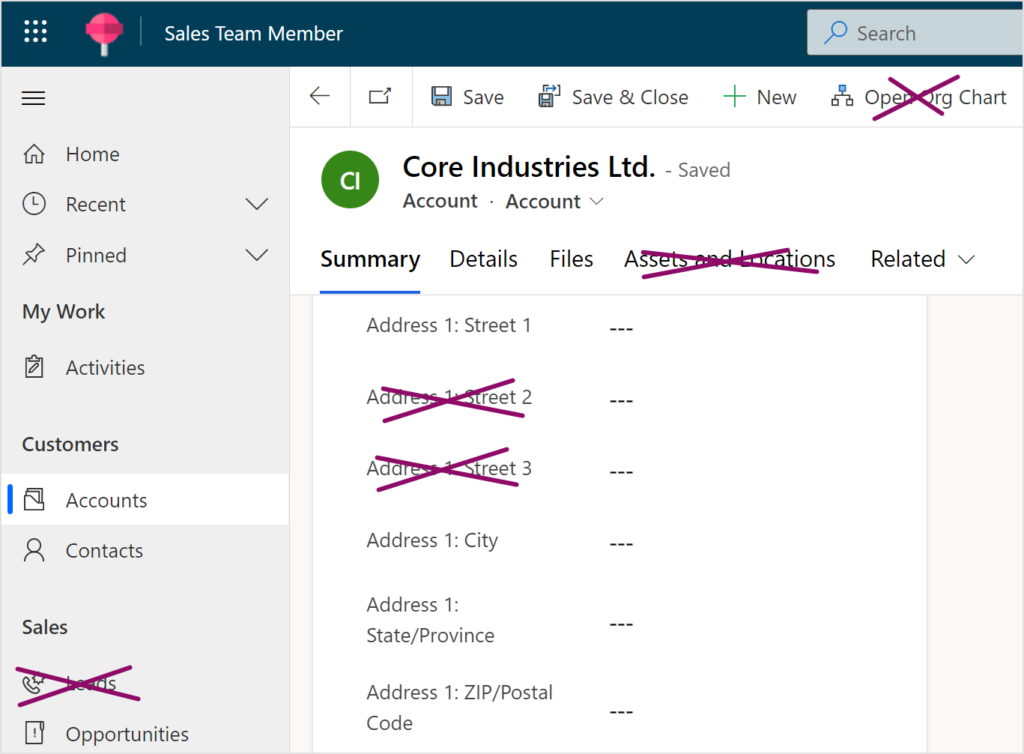Hyperautomation: Unleashing enterprise efficiency with Microsoft Power Automate
The enterprise journey toward operational excellence is ongoing, and the adoption of hyperautomation has become a pivotal milestone. Microsoft Power Platform stands at the forefront of this movement, offering a suite of tools that transform the way businesses approach digital transformation at scale – and Microsoft Power Automate is a key accelerator.
Imagine a world where every repetitive task, every mundane process, and every time-consuming operation is transformed into a symphony of automated actions, working in perfect harmony to deliver results at lightning speed. This isn’t just a fantasy; it’s a reality that Power Automate can bring, and it’s revolutionizing the way enterprises operate on a global scale.
Below you will learn about a comprehensive scenario with a Center of Excellence (CoE) team, using many of the capabilities in Power Automate, such as Microsoft Copilot, process mining, digital and robotic process automation (RPA), AI models, and more across Power Platform.